How to Speed Up WordPress Site: The Ultimate Guide
Introduction
In today’s digital age, website speed is paramount. A fast-loading WordPress site not only improves user experience but also boosts search engine rankings. This comprehensive guide provides detailed strategies to speed up your WordPress site effectively.
Table of Contents
Why Website Speed Matters
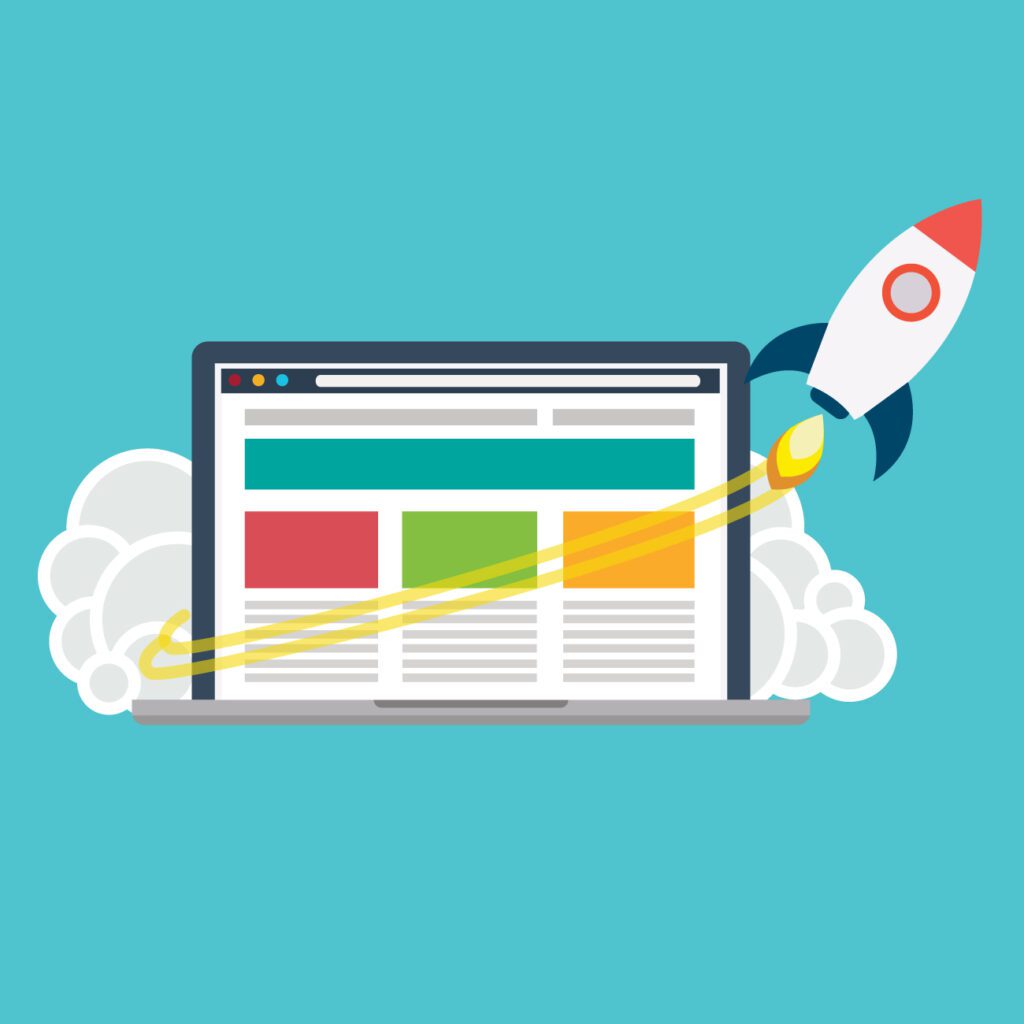
Website speed significantly impacts user engagement, bounce rates, and conversion rates. Faster websites provide a seamless experience, leading to higher satisfaction and return visits. Additionally, search engines prioritize fast-loading sites, improving visibility and traffic.
Comprehensive Guide to Speeding Up WordPress
Choose the Right Hosting Provider
Selecting a high-quality hosting provider is the foundation of a fast WordPress site. Consider the following:
- Shared Hosting: Cost-effective but can be slow due to resource sharing.
- VPS Hosting: Offers better performance and resource allocation.
- Dedicated Hosting: High speed and control, ideal for high-traffic sites.
- Managed WordPress Hosting: Optimized specifically for WordPress, providing excellent speed and support.
Use a Lightweight WordPress Theme
Themes can significantly affect load times. Opt for a lightweight theme like Astra, GeneratePress, or Neve. Avoid themes with excessive built-in features and unnecessary code.
Optimize Images
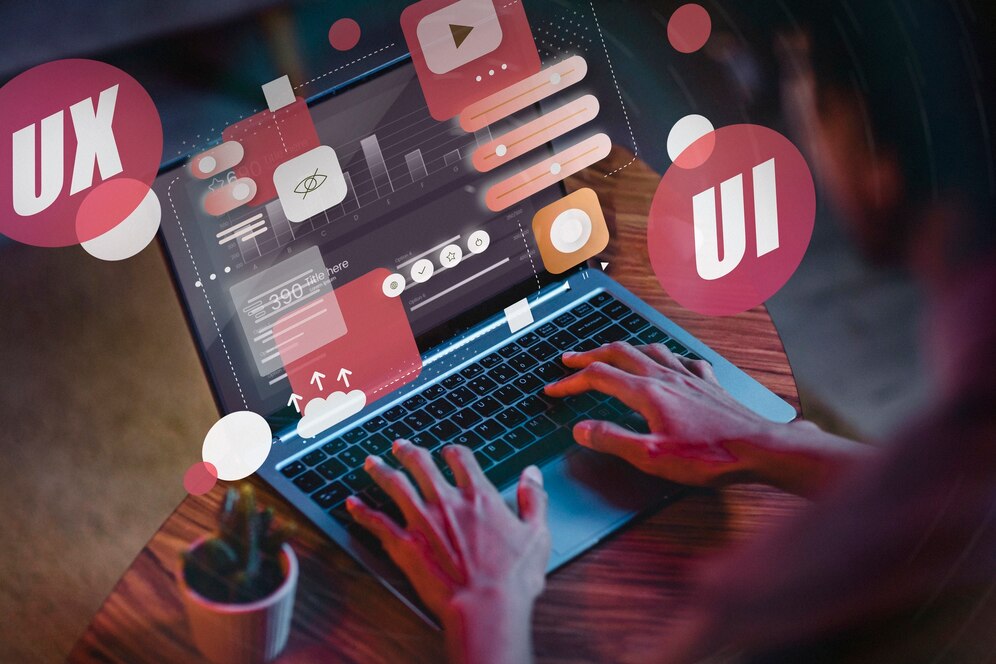
Images often contribute to slow loading times. To optimize images:
- Compress Images: Use tools like TinyPNG or Smush to reduce file sizes without compromising quality.
- Use Correct Formats: JPEG for photographs, PNG for graphics with fewer colors, and WebP for modern web formats.
- Lazy Loading: Implement lazy loading to delay the loading of off-screen images.
Minimize HTTP Requests
Each element on your website (images, scripts, stylesheets) requires an HTTP request. Minimize these requests by:
- Combining Files: Merge CSS and JavaScript files.
- Using Sprites: Combine multiple images into one.
- Reducing External Requests: Limit the use of external scripts and resources.
Enable Caching
Caching stores copies of your site’s files, reducing the load on your server and speeding up load times. Implement the following caching techniques:
- Browser Caching: Set expiration dates on certain types of files.
- Page Caching: Use plugins like W3 Total Cache or WP Super Cache to cache static HTML versions of your pages.
- Object Caching: Cache database queries using plugins like Redis Object Cache.
Use a Content Delivery Network (CDN)
A CDN distributes your site’s content across multiple servers worldwide, reducing latency and improving load times. Popular CDN services include Cloudflare, MaxCDN, and Amazon CloudFront.
Optimize Your Database
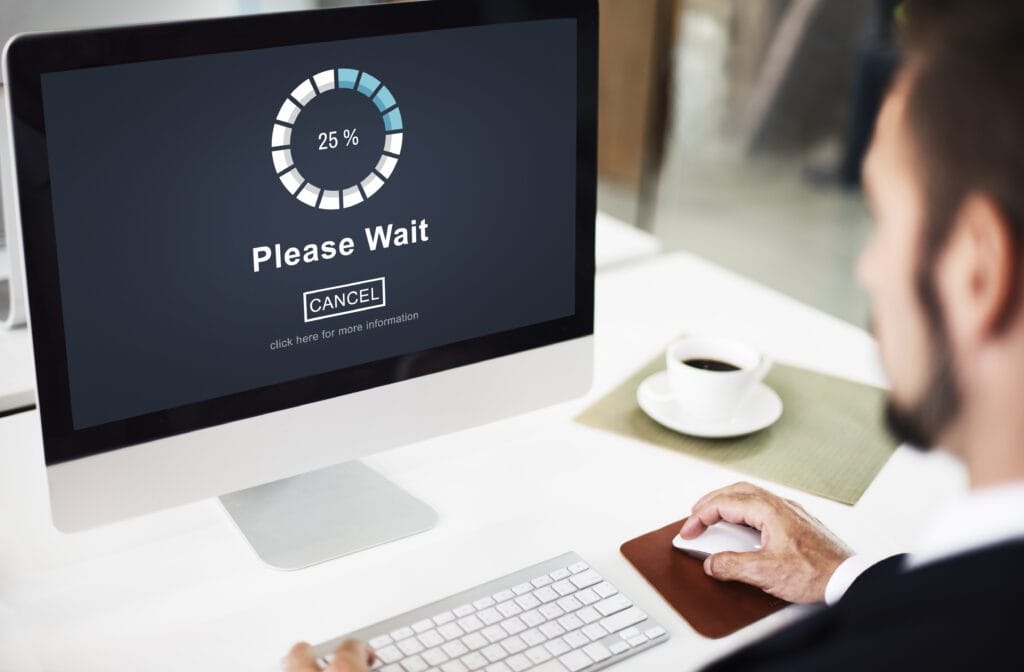
Regularly clean and optimize your WordPress database to ensure efficient performance. Use plugins like WP-Optimize or Advanced Database Cleaner to:
- Remove Unnecessary Data: Delete spam comments, post revisions, and transient options.
- Optimize Database Tables: Regularly optimize database tables to reduce overhead.
Minify CSS, JavaScript, and HTML
Minifying reduces the size of your code files by removing unnecessary characters, comments, and spaces. Use plugins like Autoptimize or WP Rocket to automate this process.
Implement GZIP Compression
GZIP compression reduces the size of your web files, making them faster to transfer to the user’s browser. Enable GZIP compression through your hosting provider or by using plugins like WP Rocket.
Reduce Plugin Usage
Excessive plugins can slow down your site. Evaluate your plugins and remove any that are not essential. Ensure remaining plugins are lightweight and regularly updated.
Leverage Browser Caching
Configure your server to instruct browsers to cache static files for a specified period. This reduces the need for repeated downloads, speeding up subsequent visits.
Monitor Performance Regularly
Use tools like Google PageSpeed Insights, GTmetrix, or Pingdom to monitor your site’s performance regularly. These tools provide insights and recommendations for further optimization.
Suggested Diagram
graph TD;
A[Select Hosting] --> B[Choose Lightweight Theme];
B --> C[Optimize Images];
C --> D[Minimize HTTP Requests];
D --> E[Enable Caching];
E --> F[Use CDN];
F --> G[Optimize Database];
G --> H[Minify CSS, JS, HTML];
H --> I[Implement GZIP Compression];
I --> J[Reduce Plugin Usage];
J --> K[Leverage Browser Caching];
K --> L[Monitor Performance];Conclusion
By implementing these detailed strategies, you can significantly improve the speed of your WordPress site. A faster site enhances user experience, boosts engagement, and improves search engine rankings. Regularly monitor and optimize your site to maintain optimal performance.

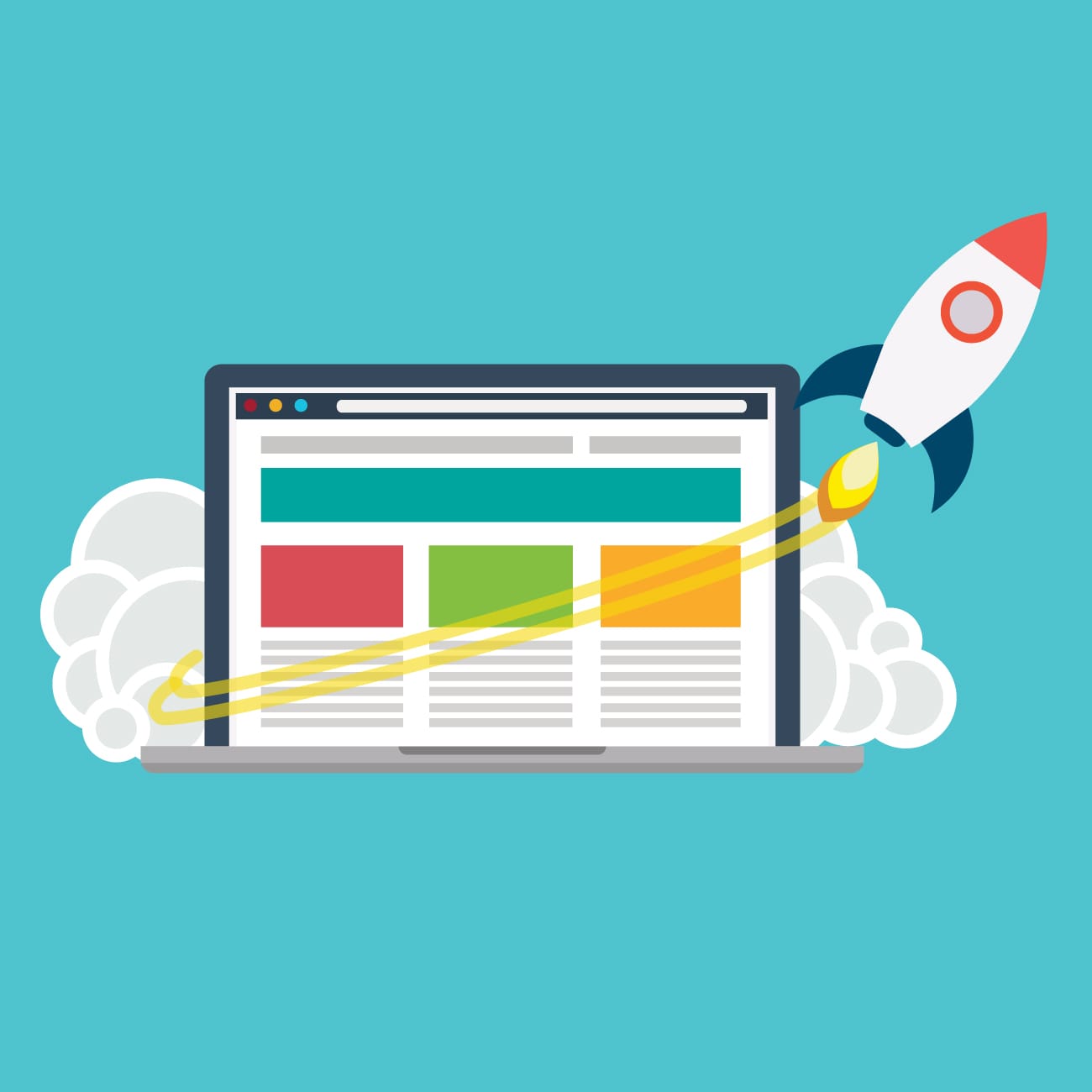


Joinchat
weyijsng http://www.g5iqm7h822y9bsp1q34ti92tt8t5880hs.org/
aweyijsng
[url=http://www.g5iqm7h822y9bsp1q34ti92tt8t5880hs.org/]uweyijsng[/url]